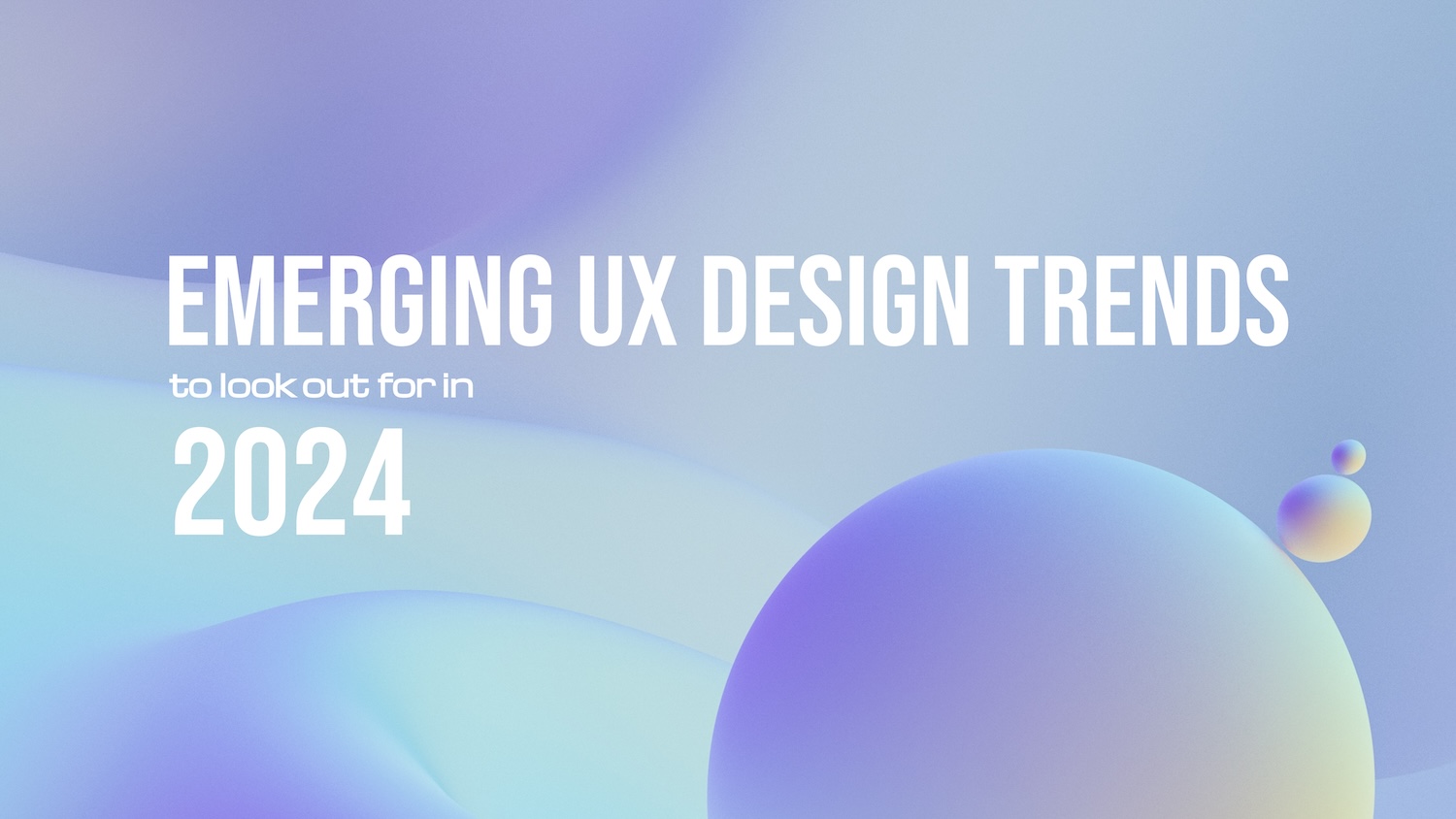How to add dynamic Canonical Tags to Webflow
Adding Canonical Tags to pages lets Search Engines know which is the master copy of a page. This can dramatically improve SEO for your website and avoids Google indexing the wrong page. Watch the Tecbot Tutorial on Youtube, or follow the steps below to learn how to add dynamic canonical tags to your Webflow website. Webflow allows you to easily add dynamic tags to individual CMS pages easily through a series of simple steps.
Step 1: Add a new Canonical Field to your CMS item
Go to your Webflow CMS, and enter the settings panel of the collection you want to add dynamic canonical tags to. Click 'Add New Field'

Click 'Link'

Name your field 'Canonical URL', or something of the like, then click 'Save Field', then be sure to save your collection changes.

Step 2: Edit the page settings of your CMS page
Click the 'Settings' icon of the CMS page template for the collection you altered, above.

Paste <link rel="canonical" href="https://example.com" /> into the <head> portion of the custom code section in your page settings.

Remove the placeholder URL (https://example.com"), and with your cursor still there, click 'Add Field', then choose the field you created in Step One, above.

Webflow will now add the link from the Canonical URL field dynamically into the header of each CMS page.
Step 3: Populate your Canonical Fields
Lastly, populate the canonical fields in your CMS items, click save and bob's your uncle! Webflow will now automatically add the Canonical URL you enter for each specific CMS item to the >head> section of the relevant CMS page.